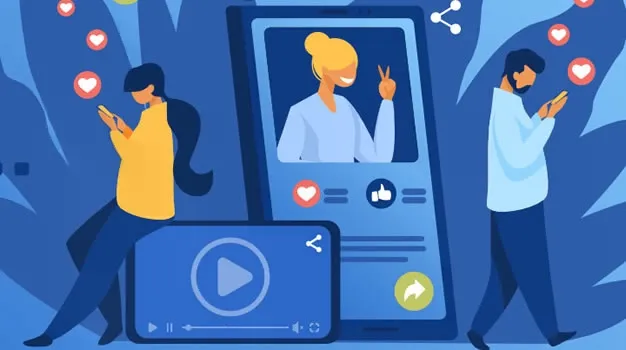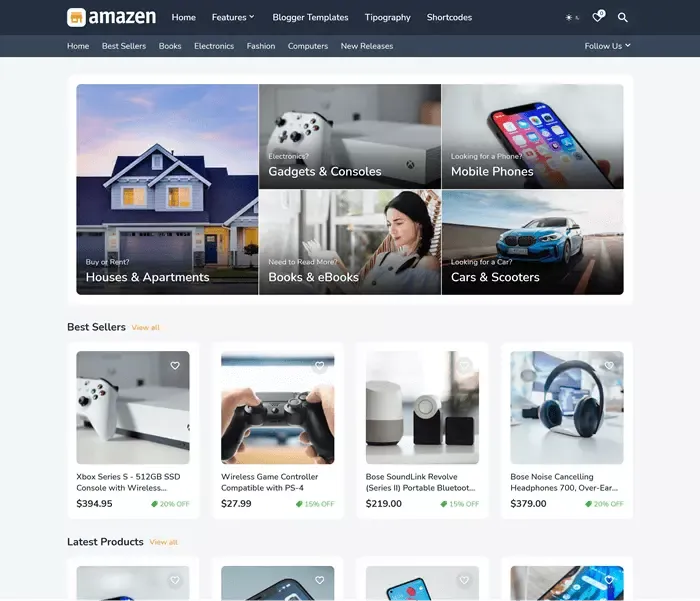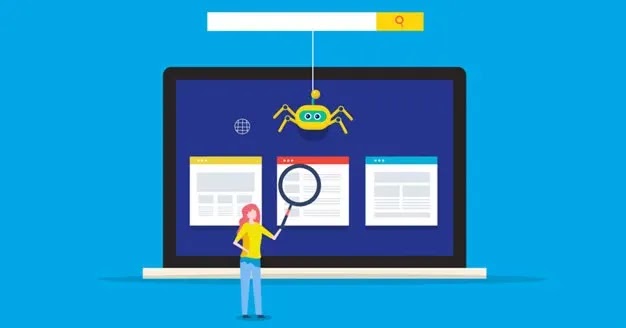21 Useful Free Image Creation and Design Tools for Blog and Social Networks
Do you want to make graphics that would entice your visitors to stay longer
and drive more traffic to your website and blog?
Do you want your
image to stand out among a sea of others on your audience's Facebook feeds and
other social media feeds?
Yes, I believe the answer is yes because
you are aware of the importance of social media in increasing brand awareness,
customers, and conversions.
Over 66 percent of social media posts
have visual content or are entirely visual.
Humans are visual
creatures by nature, so it's no surprise that graphics have become an
essential aspect of any marketing approach.
On Facebook, posts with images receive 2.3 times more attention than those without. The scenario is similar on Twitter, where postings containing images receive 150 percent more engagement.Images also help increase conversions, increasing the number of sign-ups by up to 300%.
This means that if you do not have the tools and strategy to create visual
content, there is a high chance that you will lose your audience.
The
great news is that there are plenty of tools to help you create images for
your audience that they will be happy to click on and share.
You
can use all the best tools that I will present here for free.
The
first important thing is that you will not pay high prices to achieve
excellent results.
Second - all tools have a lot of templates and
other design elements (text styles, icons, shapes, photos, backgrounds,
colors) so will yours the task is to combine and fit them.
Third,
according to a study by Adobe, the use of images was declared the most
important tactic in social network optimization.
See the graph
below for popular strategies to perform on social networks:
To present you this short and valuable list of the best freebies tools for
creating professional and interesting images on social networks, I tested 21
applications.
You may be wondering if any image design tools will
work for you?
No, not every tool will suit you. Before you make a
decision, you need to do a little research and try out a few tools.
The
tool may appear to be ideal at first, but once you start using it, you may
discover that it lacks some of the features you require.
It happens
that you find a financially favorable solution, and not all the options suit
you.
Then, the tool can have great resources with photos but a
complicated interface to use.
How do you know that an image creation and design tool is good?
To evaluate the options and see if a design tool is right for your job,
here are a few features you can follow when choosing a tool:
One of
the goals of using a social networking tool is to save time, of course,
with a quality that is better than before using the tool.
Is the
tool easy to use? The tool will save you time only if it can be easily
used and customized by users.
You don't need a million functions
because all you need is a tool adapted to social media marketing to
create good images.
Work experience should be fast and hassle-free
(screen freezing, not recording changes, slow loading).
The tools I
will present to you can be used effectively by people with minimal knowledge
of design.
Is the design tool professional? When I say
professional, I'm referring to a tool that will assist you in
presenting your brand to others.
This criterion for creating images
that will represent the brand has removed most of the applications from my
list.
Since you will be more productive when you use
one tool for multiple purposes, see that the tool can offer you, for
example, creating images for a blog, creating banners, infographics.
The
tools listed here contain templates for creating a lot of things in addition
to images for social networks.
In addition to all the above, the
tool should be accessible (which most are). You can customize a lot of
image creation tools budget.
Most importantly, many design tools
are free and of high quality. They are a cheaper alternative to
professional graphic design tools.
Let's start with a list of
useful tools for creating and designing images on social networks:
21 Free Image Creation and Design Tools for Blog and Social Networks
1. Canva
I personally adore
Canva! It
is one of the best graphic tools on the market.
The templates he owns go far beyond design for social networks.
In
addition to templates for each social network, you can also create:
- presentations, leaflets, CVs
- documents, charts, headers
- landing pages, book covers
- pictures for a blog post, invitations to events
- websites, logo.
Over 10 million people have used Canva in the last five years to create
their visual content.
Canva will make it easier for you to create
quality, unique images with an offer that includes hundreds of templates,
shapes, frames, illustrations, photos, text and font styles, icons, and more
elements.
You can "drag and drop" all these elements until you
create your own a masterpiece, even though you haven’t designed a single image
so far.
With Canva, you can create images wherever you are - it's
available for mobile devices and desktops.
You start creating and
designing an image by choosing one in advance prepared template of a certain
size.
You can also manually enter the desired width and height by
clicking on Custom Dimensions option.
This option is useful
if you take pictures for your blog where needed appropriate dimension.
Once
you've chosen a template, you start customizing your design.
You
will use enormous Canva resources and
drag-and-drop elements.
At the top of the sidebar, there is
a search option, where you enter the name element or photo you need.
Large
selection of icons, backgrounds, charts, edits and add text, select font,
color, use image filters.
To change the template, select and change
any element, there is a left sidebar, and everything you select and work on is
displayed on the right:
For example, you selected an item from the
Elements> Shapes section like this that you clicked on it and found
yourself on the right. Now you can element to change color, size, shape:
You can upload your photos and wallpapers, as well as buy photos (typically for $1) on the platform.
To stand out from other brands that use Canva, you will definitely you have to put in a little effort.
You can use Canva for free, on your own, or with several team members, with 1GB of storage space and over eight thousand templates.
The premium account starts at $ 9.95 per month, where you get access to up to 300,000 resources with unlimited storage space.
To reiterate Canva benefits:
- easy to use
- It is also used by the greatest content marketing professionals
- Lots of customization options
- It is free for basic use
2. Pablo
You don't need hours to create images and present the brand.
It
will help you create images with text, add your logo, use filters.
You
get access to over 600 thousand images that can be searched in
different sizes depending on the social network for which it is intended.
You
also have a large selection of templates, but also the ability to upload own
images.
Pablo is a minimalist tool where you will have only one
workflow and several functions available.
You get started by
choosing an image (which you get from
UnSplash and the
Pixabay platform.)
In the search box in the left sidebar, enter a keyword
to find the right image for your post.
You can customize the image
in one of three sizes: Instagram, Pinterest, Facebook, Twitter.
When
customizing images, you can use several functions:
- Contrast - Adjust the contrast of text and images
- Three fields with text - located in the right sidebar under the names: header, body, and title.
- You can also change the font and size of the text. Finally, add your logo and the picture is done.
When you're finished editing the image, click
Share & Download.
Here you decide whether to download
the image: share it on social networks or schedule its publication via the
Buffer application.
Pablo is a free tool that you don't need to use
registration on the Buffer platform.
3. Designer
Desygner is an
application that will allow you to design images via mobile phone. It is
available for iOS and Android devices.
It has over 12 million users 15,000 business owners. Every second over 60 new designs are created on this platform.
The pictures you make here can be compared to the design from Canva.
Design options make it a much more powerful tool than the creation image for social networks.
Here you can create presentations, flyers, posters, documents, covers, invitations to events, certificates, magazines, menus, and more a lot of it.
This application was shortlisted because it is easy to use and faster among the many I tested.
You can create a design from scratch, upload your images or choose one from the offered templates for social networks.
For customization and design, you have entire libraries with over a million images, professional templates, hundreds of icons, shapes, fonts and text banners.
You can search them all in the search box and add them by system drag and drop.
All Desygner functions are also available on the mobile phone.
You can resize each image using the Resize function.
You can turn a Facebook post into a post for Twitter, Google ad, LinkedIn.
You can also use this tool to edit PDF documents.
When you're done designing, choose whether to divide the creation into social networks download to phone, computer, or print to high-quality resolution.
You get fewer templates in the free version, but regardless, It remains a versatile tool to quickly make professional and unique images for social networks.
For the greater number of resources and features offered by the premium plan, it is necessary to set aside $ 4.95 per month.
4. Snappa
This is a comprehensive online tool for creating graphics for any type
of marketing. It can be classified as a Photoshop alternative.
It was founded a couple of years ago to help entrepreneurs in creating quality, branded graphics.
With Snapp, you can create many types of images, from social media posts to banners, blog posts, infographics.
Editing functions are simple, so beginners will not have big challenges.
Drag-and-drop is used to edit images.
You add text, graphics, effects.
You can use pre-existing templates in different sizes, yes change the background for which you have a million options (or upload your own).
You start by manually adjusting the size and start over or you choose pre-set sizes for different social networking platforms.
With Snappa, you use more than 5 million graphics and HD photos for free, over 6,000 templates.
Images are of high quality and resolution. The library for searching images is huge new ones are constantly being added, with the legal right to commercial use.
In addition to using their database, you can add your photos, logo, and other elements via the Upload/option.
The image size can be easily changed depending on which social the network is intended.
Snappa is integrated with Facebook and Twitter wherever you can automatically publish what you have created.
It can also be connected to the Buffer platform and configured publishing at a specific time.
Snappa support is always available in case you need help. In addition, they have a lot of tutorials.
In the free version, you are entitled to 3 downloads per month.
You can't save everything you've done for free.
The free option is good to test the tool and see if it suits you.
The paid package starts at $ 10 per month and comes with unlimited downloads, social media sharing, Buffer integration.
5. Adobe Spark
If you're looking for a powerful minimalist design, I recommend
Adobe Spark.
This is a great solution for web and mobile devices that will help Share your visual stories no matter what you do.
Creating images for social networks starts with choosing a template or by uploading your photo, then adding text.
Their database contains over a million photos and icons from Unsplash, Pixabay, Pexels, and The Noun Project.
When editing images, you can use the functions of the color palette, styles typographies, predefined layouts of images and text (layout option), photo filters, without any design experience.
Your search for templates and images using the search bar on the right sidebar the bar where other editing options are located.
You get pre-formatted text styles when you click the option + Add, then select Text from the options provided ( text, photo, icon, logo ).
Save your edits and share them by email, Facebook, Twitter, and Instagram when you're finished.
With this tool, you can turn your ideas into a simple web page that you can share directly on social networks.
Also, Adobe Spark offers a video creation tool that works the same as creating graphics using templates.
For all basic functions, use this tool for free.
If you want to remove their logo from your creations, download the tool on your computer, use branding templates, and more, it is necessary to set aside $ 9.99 per month.
6. Stencil
With Stencil, you can quickly create more than just social media images but also blog posts, ads, banners, etc.
If you want to use it on the go, on your mobile device, is available in the Google Play Store.
You can also use it as a Chrome extension and Firefox or to add the Stencil tool to WordPress when creating images for blog posts.
Stencil currently has more than 5 million photographs, which are for commercial use free of charge.
The images come from Pixabay and Pexels.
The database is constantly updated with new high-resolution photos.
You can also create your folder so that the images are available to you at all times.
You can download 10 previously edited images for free each month.
As for other graphic elements, Stencil offers:
- more than 1,350+ templates
- over 3,1 million icons for free use
- over 100,000 quotes you use for your images
Creating images is easy. Choose a template that fits the size of the image on social media.
Then use icons, photos, quotes.
If you want to add your images you are entitled to 50 pictures for the free version.
As a free member, you have restrictions on the use of photos, icons.
Add background, resize, change fonts, colors, adjust transparency, use filters.
You can resize the image at any time.
Click on the text below the image (which shows the name of the social network and image size) and select in the window that appears appropriate format:
When you have finished editing the image (before publishing) you can see how the image looks live.
Immediately after that, you decide whether to download the image to your device and share it on social networks or save it to the Stencil folder.
Coca-Cola, Intuit, and Nascar are just a few of the well-known companies that use Stencil.
Their Pro package is very popular and costs $ 9 per month in case you pay annually.
To add a logo you would need to upgrade to the pro version.
All paid plans include a refund within 7 days.
7. Gravit Designer
It also has Photoshop features, so it's great if you want to create your design from scratch.
You can also design high-quality vector graphics with it.
In addition to images for social networks, a good solution is also for creating illustrations, icons, applications, presentations, print stuff, design logo.
Let me immediately mention that the tool is not for complete beginners because it is you already need to know graphic design.
If you want to get better acquainted with the options, check out the Gravit Designer Youtube channel and documentation, especially if you plan to pay for the Pro version.
The Gravit Designer interface contains graphical features such as:
- drawing tools, layers
- groupings, text, stickers
- symbol, effect, shape, icon
- line, Google fonts, and more.
The Gravit Designer Comes with a collection of templates in various sizes for social media photographs, blog articles, standard website measurements, and printing.
You can download it to your device or use it online because it is compatible with Chrome, Linux, Windows, Mac.
If you want to back up files that contain your designs, Gravit Designer will allow you to do this thanks to synchronization with Gravit Cloud, which is free.
You need to open an account and enable the mentioned synchronization.
It is a very productive design tool. It has a great free and even more powerful Pro version.
8. BeFunky
BeFunky divides its interface into three sections: Photo Editor, Collage Maker and Graphic Designer.
The basic version of the tool is free to use and is not required registration.
There are a lot of templates waiting for you here, over a million stock photos for free to use, hundreds of icons, and vector graphics.
You can also upload your photos before you start editing.
A photo can be chopped and resized, made into a cartoon image using an Artsy filter, lighting adjusted, colors enhanced, and effects applied.
You can use the "drag and drop" system for all elements.
Just double-click on an element, and it will be in the box editing.
No matter what you do, you will have access to every graphic element in the BeFunky library.
You search the library by clicking on the Graphics icon.
Since the library is huge, search it by tags and terms.
The example below is after the entry "Nature":
When you find the item you want, click on it, and it will automatically be found in the "Your graphics" section.
You can also download a set of icons, logos, graphics from your computer if you have them (click on the / Computer/button).
If you want to learn more about what you can accomplish with this tool, there is a mountain of tutorials and resources to help you get started.
When editing images, collages, or graphics, you can use functions such as what are:
- remove background, when you want to create on a transparent background (logo, web graphics)
- adding a textured background (a visual element that contributes to the depth and better perception)
- add text with fonts hand-picked by professional designers. Hundreds of fonts are waiting for you for your perfect text.
- using the blur editor which makes certain parts of the photo sharper and in focus.
- use hundreds of photo effects and filters.
- adding a digital frame to photos to make them stand out
- as much as possible using a technique called adaptive exposure. She allows you to apply an effect that splits the image into parts.
- adding light lenses that can enhance the sunshine, add rays, and increase the creativity of photography.
- Batch Photo Editor allows you to edit hundreds of photos all at once, without technical knowledge
- adding a watermark to photos located in the Save menu, and much, much more.
With Collage Maker, BeFunky lets you make great collages and upload them to social media.
You can create a collage, for example, of your best-selling products, launch a photo contest on social media, etc.
This tool allows you to edit photos like a pro.
It is very fun, as is Canva, and it is a place for all-encompassing creation graphics and collages.
Since the free version has its limitations, you can upgrade to a paid version that costs $ 4.99 per month.
GIF tools for creating and designing images on social networks
You can also include GIFs in your visual content, and here are a few tools that will help you create a GIF image.
9. GIFMaker
GIFMaker is a tool
that allows you to create a GIF in just a few clicks.
Use is free, simple and no registration is required.
In
case you don't like the offered GIFs, you can do it yourself you create your
own. You can also create slideshows as well as video animations.
You
start by uploading a few of the pictures that you won't make a
GIF.
The tool allows you to add up to 300 of your images in .jpg,
.png, .gif format.
After uploading, you will immediately see the
images as an animated GIF.
There are also options for
customization: resizing, cutting, rotating, compressing GIF files on
ResizeImage.net.
In
addition, you can change the speed of the animation to the repetition
time.
If you want your animation to have music, add a
Youtube URL.
10. Giphy
You can use it to entertain and awaken your audience :). Although, it should
be moderate because pictures are there to convey words.
This GIF
creation tool allows you to upload your photos (in addition to their GIF
database) videos (from Youtube, Vimeo, PC) and create a new GIF file.
You
can edit the GIF by moving the button back and forth to specify a frame length
of 0.1 to 3.7 seconds.
Before the GIF is complete, you can add
text, stickers, or draw something by hand.
When it's all over, you
will upload the GIF to Giphy and mark it publicly or privately.
After
that, you can download the GIF to your computer, add it to your blog, or share
a link.
Tools for creating and designing infographics on the blog and social networks
Infographics are currently the most popular and attractive part of
visual content.
They are an effective way to present complex
information to your audience visually and simply.
Here are some
tools for this purpose:
11. Easel.ly
Easel.ly is a tool
that allows you to quickly create infographics and other graphics for your
blog or social media accounts.
You must first create a free account, after which you will have access to a big library of templates that have already done the majority of the work for you.
You can customize the template with the drag-and-drop system.
You can change images, text, colors, add various elements.
Easel.ly offers you a library of images, icons, illustrations, charts, but you can also upload your images.
When you're done, you can download the infographic to your computer, set it to blog, or share via social networks.
12. Infogram
Infogram is a tool
worth trying if you want to share some interesting data and statistics with
your audience on social networks.
You don't have to show all the numbers and facts with text because you can
create charts, diagrams, reports, and infographics.
You will use
your data to create graphs on the Infogram.
Infogram makes working
with data easy and fun.
It is possible to import data from DropBox,
Google Drive, computer.
In the free version, you get access to
37 types of interactive charts, 13 data folders, the possibility
for 10 projects (each up to 5 pages).
If you want to become
a professional in using Infogram, then you should consider their three
packages, which cost from 19 to 149 dollars per month.
13. Pictochart
Pictochart is
another good option for creating infographics with already prepared templates.
Even if you haven't created an infographic before, you can easily do so with this tool.
Some of the templates are free, and some require you to have a Lite or Pro plan.
It allows you to download the infographic in HTML format and upload it to the site.
In addition to infographics, here you can choose the formats for presentations, reports, and posters.
All you have to do is pick a template from their library or start from scratch with your design.
You can then use the options to adjust by dragging and dropping by releasing icons, photos, fonts, charts.
You can choose formats for all social networks and use the color palette, effects, shadows, shapes.
When you're done, if you want, share your creation via Facebook, Twitter, LinkedIn, Instagram.
Tools for creating and designing images on social networks with quotes
One of the most common contents on social media is quotes.
You
will best present the quotes if you make them as a picture.
In
addition to the tools mentioned above, all of which have creation functions
quotes (especially Stencil), here are a few more that will help you quickly
and create images with quotes:
14. Quotes Cover
With the
Quotes Cover tool, you
will find a ton of quotes, backgrounds, and fonts.
By combining beautiful backgrounds and fonts, you can create great images for social networks.
Check out their collection quotes for inspiration.
Once you select one, all you have to do is click on Redesign below the image.
For image editing, the following are available: background photos, fonts, illustrations, and quotes.
All fonts and backgrounds are ready for "commercial use", so no worries about copyright.
In addition to images for social networks, you can also create posters, tags products, leaflets, book covers.
No installation or registration is required to use this tool.
They do not put their logo on your pictures.
You can count on their blog and tutorial database for help.
15. Quozio
Quozio is another tool
that will speed up the creation of images with quotes.
It works extremely simply. Just enter the text in the appropriate field and the author's name in the second field.
In the next step, you decide which background and font to use among the templates offered.
When you're finished, send the image to friends, and family via email or social media.
No registration is required, you can create as much content as you want!
If you create an account, you'll be able to save quotes, share them on Facebook, and so on.
Use a presentation tool to create images on social media
I understand that when it comes to making photographs, these instruments
aren't the first things that come to mind.
You might think that
PowerPoint
and other tools are exclusively for creating presentations.
Know
that they are very flexible and a great basis for image design social
networks, blog.
You can do all the basic things about photography
in any presentation tool. Just imagine a slide as a picture.
You
can add text, shapes, icons, graphics, colors, frames, cut them in just a few clicks.
The advantage of using a
presentation tool is speed and ease because you will not have to learn
much.
When you have finished editing, choose to save the slide as an image export in .png or .jpg format.
In my experience PowerPoint used offline (on the desktop) is faster than an online PowerPoint.
In addition, it has greater options for editing images: more fonts, colors, adjusting transparency, and the like.
If you don't have PowerPoint or Keynote, you can use Google Slides, which is a free alternative.
16. Google Slides
If you use Google tools, then you are also familiar with this
presentation software.
Google Slides gives you ready-made templates on a variety of topics and lets you quickly create visually appealing images and slides.
You have free access to hundreds of fonts, animations, video embedding, and many other things.
You can use Google Slides (even without the Internet) on your phone, computer, tablet.
Everything you do is saved automatically, and you will never be at a loss.
You can connect this tool to PowerPoint, use its slides, and vice versa.
Creating and designing images on social networks - resources with graphic elements
I have already mentioned how each of the above tools allows you to add
icons, backgrounds, and other elements to your visual content.
Here
I want to share with you additional resources that I think will be very
helpful:
17. The Noun Project
The Noun Project
is a great resource and a large database of icons that you can search and use
for free for your images.
Just enter a keyword, and you will get results with a hundred icons:
You can use icons for slides, charts, infographics, presentations, graphic design, texts.
As a free member, you have access to all icons, but you must mention the source and provide credit to the author for specific icons.
For unlimited use, for the ability to change icon colors, background, there is a subscription of 39.99 per year.
Buying an individual icon costs about $ 2.99.
18. Photovisi
Image collages are popular on all social networks, especially on
Instagram.
If you want a special tool and a little more freedom in creating collages, a tool like Photovisi is a great choice.
You create a collage by choosing one of the hundreds of templates offered, then adding your photos from your computer, Facebook, Instagram.
To edit, use functions such as cutting, resizing, adding effects.
You can also add frames, stickers, filters.
The tool will help you create cover images for all social networks.
19. IconFinder
IconFinder is another huge database for searching for icons.
You can search them by categories, styles, popularity, keywords.
In addition to premium, there are free icons that you can download and
edit in terms of size, format, style, and more.
If you want to buy icons, you can choose to pay $ 9, which will allow 10 monthly downloads.
Premium icons can be downloaded in all formats.
In addition, add at least $ 10 to your account to pay for the icons you need.
20. Pattern Library
Pattern Library is a platform with a great number of background templates that are the work of talented designers around the world.
The sample base is not very large, but it is unique. You can use it free as much as you want.
It is a good choice if you want to create a collage, make one background for posting on social media, etc.
21. TopTal
TopTal is a tool with which you can search for patterns with patterns.
Even though they are intended for sites, I liked them because they are fast can create backgrounds for images.
Find a motif you like, click Download, and transfer it to your image editing tool.
If you have an idea and haven't found the right solution, you can too search the author database and hire a designer.
A few words for the end
You've heard that "a picture is worth a thousand words." But what if your picture is not the only one among a thousand pictures? Then try to create your design with simple tools to become more visible on social media.
That's the least you can do.
Maybe you have already thought about these tools and used some of them?
Write in the comments that are your favorites for creating and designing images on social media?
If you found useful information in this article, share it with friends on Facebook and other social networks. Thanks for reading and for visiting my blog!